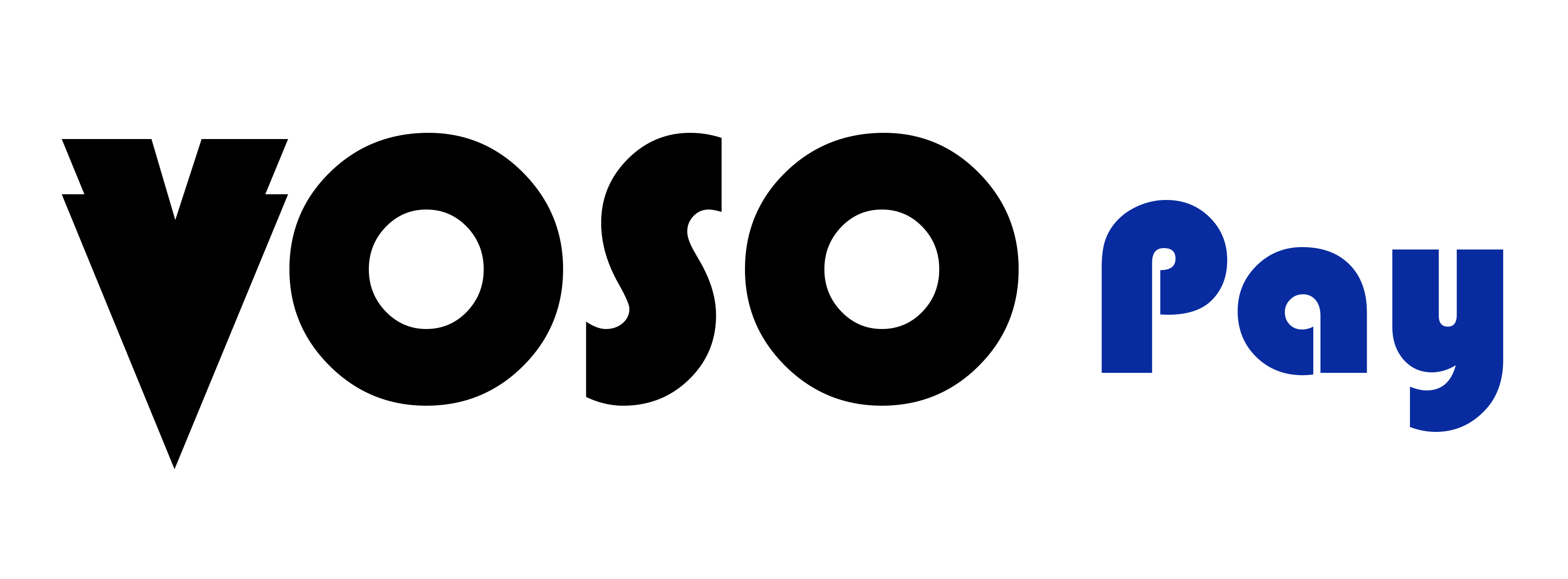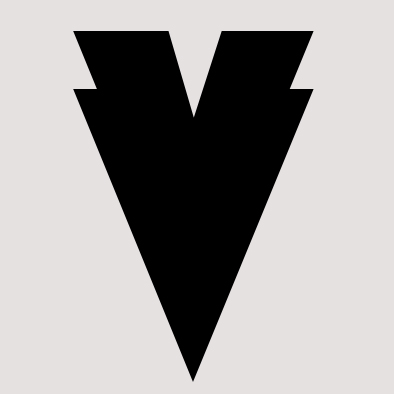Frequently Asked Questions
Search your query or go trough your desired choice category and questions.
With your VosoPay card, you can subscribe to your favourite platforms and enjoy secure payments. From entertainment to gaming and educational apps, subscribe by entering your VosoPay physical or virtual card details.
You can use your VosoPay physical card to withdraw money from any ATM that accepts Visa.
Don’t have a VosoPay physical card? Here’s how you can get yours:
1. Log in to your account.
2. Go to ‘Cards’.
3. Tap ‘+New card’.
4. Click ‘Request physical card’.
Objective:
At VosoPay Ltd, our primary goal is to provide exceptional care to our clients.
We acknowledge that sometimes situations do not unfold as expected, and if you find yourself facing an issue, we are here to help.
Your feedback is incredibly valuable to us, and we treat all complaints with the utmost seriousness.
To ensure a smooth process for making a complaint, we have established a straightforward and transparent procedure.
Here is a step-by-step guide to help you through the process:
Steps to submitting a complaint:
Step 1: Access the Complaint Submission Form
Please visit our dedicated Complaint Submission Form.
This form is exclusively designed for reporting issues related to your experience with VosoPay Ltd services.
For general care requests or inquiries, we recommend using the appropriate care channels to receive a quicker response.
Step 2: Provide Account Information
You will be required to furnish the following details about your account:
1. Your email address for ease of communication
2. Your VosoPay registered mobile number so that we can access your account and investigate
Please ensure the accuracy of the information provided. Inaccurate or incomplete details can lead to delays in processing your complaint.
Step 3: Enter Your Personal Information
Next, provide the following personal information:
- Your Full Name
- Your Country of Residence
Step 4: Specify the Nature of Your Complaint
Indicate the category to which your complaint belongs.
You will find a list of categories to choose from; please select the one that best suits your situation.
If none of the listed categories align with your complaint, choose "Other."
Step 5: Provide Detailed Information
In the "Description” Box, provide comprehensive information about your complaint, including:
- A clear and detailed description of your concern or complaint
- Relevant ticket numbers, where applicable
- Date and time of the occurrence (even an approximate estimate will be helpful)
- Names of individuals involved in your complaint
- Desired resolution from the complaint process
The more information you provide, the better we can understand your issue and work towards a suitable resolution.
Include relevant dates, times, individuals, screenshots, documents, and any actions you have taken. This is key for us to comprehend your concern effectively.
After entering all necessary
To create your VosoPay account, just follow these steps:
1. GET THE APP
First, download the VosoPay app and register - it"s quick and easy.
2. VERIFY YOURSELF
To make sure it"s really you, we"ll need to verify your ID or passport.
3. LOAD IT UP
Time to fund your app! We"ve got plenty of top-up options, so choose the one that works best for you.
Your name is linked to your account for safety reasons. If you wanna change it, all you have to do is reach out to our support team and they will help you with it.
Yes, VosoPay allows you to send money to another VosoPay user or to a recipient’s bank account. Make a transfer by following these simple steps:
1. Log in to your account.
2. Click ‘Send’.
3. Choose ‘VosoPay Transfer’ to send to a VosoPay user, or ‘International Transfer’ to transfer internationally.
We want to make your transfer as seamless as possible. International transfers are usually instant.
If your transfer is delayed/pending/on hold here are the reasons why:
1. Wrong Beneficiary Details
Wrong beneficiary details are as a result of:
Incorrect beneficiary name
Wrong spelling
Use of nicknames
We advise you to make sure that the beneficiary information you provide for your international transfer matches the information on their official identification document.
Avoid using nicknames or names as they appear in your phone contacts.
VosoPay Ltd will request that you verify the beneficiary details through an email from care@VosoPay.com, a text message, or in-app notification.
Please check your inbox and provide the necessary due diligence information to ensure a smooth transfer.
These details are necessary for due diligence and to maintain the security of your account.
2. Beneficiary bank working hours
When you send money to a bank during non-working hours, the bank may delay processing your transfer until work hours resume. This delay could be because of a public holiday or a weekend.
If your beneficiary details are correct and situation number 2 does not apply, right away for assistance.
Here are the steps:
1. LOG IN TO YOUR ACCOUNT
Enter your passcode to access your account.
2. CLICK ‘TOP UP’
Select ‘Top up your wallet’ in the middle of your home screen.
3. CHOOSE YOUR TOP-UP METHOD
Select how you wanna top up your wallet by choosing between cash, debit card, voucher, and bank transfer.
Kindly bear with us as we are currently developing an exciting and rewarding way for all our users to redeem their loyalty points. We’ll inform all VosoPay users once this feature is up and running.
You can add an extra layer of security to your VosoPay account by enabling your biometrics. Follow these easy steps below.
1. Log in and enter your passcode
2. Go to ‘PERSONAL"
3. Click ‘PROFILE’
4. Click ‘ENABLE BIOMETRICS’
Your phone number is securely linked to your account for added protection.
While we can"t change the number at the moment, you can create a new VosoPay account for any alternative number you may need to use.
To do this, start by:
Deactivating the account associated with the incorrect or old number
Wait 7 days for your account to be deactivated in the system
After 7 days, create a new VosoPay account using the new phone number
Please make sure your balance is zero during this process.
To note: Creating duplicate accounts without deactivating the first account, and waiting 7 days will lead to the new account getting blocked.
The minimum top-up amounts are as follows:
AED – 20
USD – 5
KES – 10
MZN – 200
VosoPay enables you to make everyday transactions without needing a bank account. Enjoy everything from instant money transfers to secure payments, effortless top-ups, and more. Additionally, creating a VosoPay account only takes seconds as all you need is a phone number and an ID or passport. With more than one million users worldwide, trust us, you don’t wanna miss out on the convenience of VosoPay ! Download the app today and join the winning team.
To reset your passcode:
Please follow the steps below:
1. Tap on "Forgot your passcode?" on the app"s login page.
2. Click "Verify" and be prepared to take a selfie.
3. Once the selfie is approved, just create a new password!
Are you still experiencing difficulties? Don"t have the option for a selfie?
No problem at all! Our team is available to assist you through the in-app chat or right here.
Yes!
Your VosoPay card comes with NFC technology so you can enjoy contactless payments wherever you are, making your life more convenient than ever.
If the person you sent money to did not receive it, please follow the steps below:
Verify that you entered the correct beneficiary details.
Double-check the recipient"s information, such as:
Recipient"s name
Account number
Bank details, to ensure there were no errors in the transfer.
Once you have verified that the beneficiary details are accurate and there are no errors on your part, the next step is to get in touch with our
Please provide the recipient"s most recent bank statement when contacting us.
In the UAE, the daily ATM withdrawal limit is AED 1 800, while the limit per transaction is AED 600.
Yes, VosoPay is regulated by the Abu Dhabi Global Market (ADGM) Financial Services Regulatory Authority and is authorized to provide financial services.
We"re constantly improving our app, so here"s how you can get the latest version on your phone:
1. SEARCH FOR VosoPay ON THE APPSTORE OR PLAYSTORE
2. TAP ‘UPDATE’
If this option isn’t there, it means that you have the last version of the app, or the version isn’t available for your device.
3. LAUNCH THE APP
You"ll be redirected to the home screen, where you can start enjoying your brand-new app.
We know no one likes to see a fuzzy photo of themselves. Please try to do the following to restore your photo to clear cuteness.
1. Check your internet connection: a slow or unstable internet connection may cause the photos to appear blurry.
2. Clear app cache. To do this, go to your device’s settings, select ‘Apps,’ find the app you’re having trouble with, and select ‘Clear cache.’
3. Update the app. Check to see if there are any available updates for the app in the app store.
If the problem persists, please reach out to our support team for help.
In order to invite a friend, just head to the "More" button on your app homepage, and click "Share Invite" at the bottom of the page. From there, you can send the invite straight to your friends through email, WhatsApp, Telegram, or your favorite social media platforms!
Here"s the step-by-step:
1. Top up your Paypal account
Your account should have around 5 USD for verification purposes from PayPal;
2 Use Paypal to add your details
Incorporate the card details in the PayPal app and follow the steps.
3. Double-check your billing address
Billing information will be the same as your current billing address.
In case the account doesn"t link to PayPal, just reach out to Paypal directly. Keep in mind that not all transactions or card additions go smoothly.
Enjoy!
We know how important your account is to you. But not to worry; contact our service team here and they’ll gladly assist you.
Here"s a quick summary of how to use your virtual VosoPay card:
1. GET YOUR CARD DETAILS
To get them, tap the cards button. You"ll see your card number, expiry date, and CVV.
2. BE SURE THAT YOU’RE GOOD TO GO
Make sure your card isn"t frozen and you have enough funds in your VosoPay account. If you need to top up, you can do it instantly.
3. SPEND AWAY!
Use the information on any website to make a purchase. If you"re adding the card to your Amazon or Paypal account, enter the card details and verify. You"ll get an OTP on your app which you can find by clicking on Personal and Authenticate Transaction (OTP) . Confirm the transaction and you"re good to go.
Feel free to add your home address. In fact, whatever address you use won’t affect your transactions in any way.
Currently, you cannot change your card PIN. If you suspect fraudulent activity on your card, block your card and request a new one.
Here is how to activate your Visa Virtual Card on the VosoPay app.
Simply:
Going on vacation? It’s easy to pay for your Airbnb booking with your VosoPay card. Simply add your card as a new payment method under the payments tab on Airbnb.
Your government issued documents - national ID, passport, or driver’s license - are essential for creating a VosoPay account.
For successful registration, make sure your documents are valid. This includes smart IDs and valid IDs (that are not expired).
Tip:
When scanning your documents, avoid shadows or any obstructions that may reduce the clarity of your documents.
First, ensure that you followed all the rules to get your bonus. We want to be sure that you got it!
You can check some helpful articles here.
If you’re sure that you followed everything and yet didn’t receive it, just reach out to our support team and they’ll help you!
Here"s how our "Invite a Friend" works!
When your friend tops up their VosoPay account, you"ll get AED 5 in your wallet, and 1% of whatever they top up for the next 30 days after they sign up. You can earn up to AED 25 per friend, as long as they top up at least AED 20 each time. There"s no limit to how many friends you can invite, but they need to be from the same country as you.
Here are the steps:
1. LINK YOUR VosoPay CARD TO PAYPAL
You can follow some easy steps by clicking here.
2. OPEN YOUR PAYPAL APP
3. INITIATE A TRANSFER
Follow the required steps from the Paypal app to do the transfer to your VosoPay account.
If you need any extra help while using the Paypal app, just hit up their support team.
VosoPay (pronounced “people”) is a financial app that gives everyone access to the financial system without the need for a bank account. This means you can send money instantly, make secure payments online and in-store, and store money. Creating a VosoPay acc
We have more than one option to top up using cash! Here’s how you can do it:
1. LOG IN TO YOUR ACCOUNT
Enter your passcode to access your account.
2. CLICK ‘TOP UP’ AND SELECT ‘CASH’
Then, tap ‘see locations’. You’ll see a list of places you can go to or dealers you can reach out to.
3. GO TO YOUR DEALER OR RETAIL SELECTED
It"s important to meet them in person to ensure a safer transaction. You may want to call them beforehand to confirm their availability.
4. REQUEST A TOP UP
You can either do a direct transfer or create a voucher/QR code. Be sure to confirm the deposit before handing over any cash to the seller.
5. CONFIRM YOUR DEPOSIT
Provide your registered mobile number with VosoPay . Once you"ve received the deposit, you can make the payment in cash.
Your VosoPay account is now topped up and ready to go.
It’s super easy to add money using M-Pesa! This is what you have to do:
1. OPEN THE VosoPay APP
Make sure you have an active and verified VosoPay account with funds in it.
2. ADD MONEY
Tap ‘top up’, ‘mobile wallets’, and select ‘M-Pesa’ from the pop-up on your screen.
3. INTEGRATE YOUR M-PESA ACCOUNT WITH VosoPay
To do it, you need to enter your M-Pesa phone number and ensure that it matches the phone number registered on your VosoPay account. If the phone numbers do not match, the top-up will not go through.
4. TAP ‘NEXT’ AND TELL US HOW MUCH YOU’D LIKE TO TOP UP
The minimum top-up amount is KES 10.
5. TRIPLE-CHECK YOUR M-PESA NUMBER
You"ll see an option to change it before you hit the "next" button. So, just verify your number or tap "change" if you need to make any edits.
6. VERIFY YOUR PAYMENT
Don"t forget to verify your payment with your M-Pesa pin! Just type in your pin, hit "send," and wait a few seconds for the confirmation message to appear. Here"s a pro tip: Don"t close the app at this point; otherwise, your transaction might fail. If it fails, just restart the app and try again.
Your loyalty points could be failing because you do not meet the requirements or terms and conditions. It could also be because of a technical issue. Please contact our support team for assistance if the problem persists.
Here are the steps:
1. Get yourself a VosoPay account
Sign up using your phone number and photo ID.
2. Launch the app and tap your profile picture
Once you"re in, tap your profile picture in the top left corner of the screen.
3. Scroll down to ‘FEES’
Scroll on down and select "FEES" to check out all the related info.
Once your card is blocked, you cannot unblock it. You can replace your blocked card by requesting a new one.
VosoPay is regulated by the Abu Dhabi Global Market (ADGM) Financial Services Regulatory Authority and is authorized to provide financial services. The safety of your money is VosoPay’s top priority, which is why the VosoPay app uses advanced data encryption to protect your payments.
Here are the steps:
1. Select the sim card facility on your smartphone
2. Choose ‘M-PESA’
3. Hit the ‘SEND MONEY’ button
4. Enter the phone number
The phone number has to be the same as the person you want to send money to.
5. Click ‘ADD MONEY’
Enter the amount of money you want to send.
6. Pick ‘M-PESA’ as your payment method
7. Enter your registered M-PESA number
8. Enter the desired amount
You can use the slider or edit the amount directly
9. Wait for the confirmation
The transaction will be verified via M-PESA OTP (that’s like a secret code they’ll send you).
10. Confirm the transaction
Be sure to double-check the phone number and amount you entered before you hit that confirm button.
This is how to send money from VosoPay to VosoPay :
1. OPEN THE VosoPay APP
Make sure you have an active and verified VosoPay account with funds in it.
2. TAP ‘SEND’
Choose who you want to send money to and how you want to do it.
3. INSERT THE DETAILS OF THE RECEIVER
You"ll need the other person"s registered mobile number. If you have their number saved in your phone contacts, you can select them from there. Otherwise, enter their number manually and select the correct country code.
4. VERIFY THE RECEIVER’S INFORMATION
Confirm that you added the phone number correctly and enter the amount you want to send.
5. CONFIRM THE TRANSFER
Wait a few seconds while we take care of the rest. Your funds will be deposited into the receiver"s account in no time.
You can use your VosoPay card with Netflix! Just make sure to use the Netflix website and it should work fine. If you wanna use the app, it depends on the payment processor, but you can always reach out to our support team for any extra help.
Sometimes less is more.
That’s why you can only have one account at a time, which should be enough to cover all your transactional needs.
Please ensure you create your VosoPay account with your preferred mobile number.
This is what you need to do to top-up using a debit card:
1. LOG IN TO YOUR ACCOUNT
Enter your passcode to access your account.
2. CLICK ‘TOP UP’ AND SELECT "DEBIT CARD’
Have your debit card ready to enter details like card number and CVV.
3. ENTER THE AMOUNT YOU WANT TO TOP UP
Then, select the source of funds. If you want to save your card details for next time, just toggle the switch. We"ve got your details safe and secure!
4. FILL IN YOUR CARD DETAILS
Tap next and follow the instructions for the OTP sent to your mobile number.
Just confirm your deposit and your funds will be added instantly.
Our app offers a convenient way to send money to over 50 countries!
Checking the available options is extremely easy.
Just follow these steps:
1. Open the VosoPay app by tapping on it.
If you don"t have the app yet, you can easily download it from Google Play or the App Store using this link: [https://yimlo.app.link/Ul3Yglpbpxb](https://yimlo.app.link/Ul3Yglpbpxb).
2. Click on the Send button
This will display all the available options for sending money from your account.
3. Select International Transfer".
4. Choose the Currency and Country
From the drop-down menu, choose the country you want to send money to, as well as the desired currency.
5. Complete your International Transfer
Enter the amount you wish to send, provide the necessary bank details, and click on "send" to complete the transaction.
Important:
We advise you to make sure that the beneficiary information you provide for your international transfer matches the information on their official identification document.
Avoid using nicknames or names as they appear in your phone contacts.
As required by law, you must be 18 years or older to open an account with VosoPay .
If you’re facing issues with receiving your funds, please contact our team and they’ll gladly assist you.
No matter which country you’re sending money to, VosoPay gets it delivered in the blink of an eye. Follow these quick steps to make an international transfer.
1. Log in to your account.
2. Click ‘Send’.
3. Select ‘International Transfer’.
4. Choose your country.
5. Choose a transfer option convenient to you.
To ensure a successful remittance, please verify that the beneficiary"s FIRST and LAST names match those on their identification document.
Related to
Send Money
We’re working on a solution that would allow our system to read IDs that are in other languages. Please keep your eyes peeled for that update.
A SWIFT copy for bank transfer is a document that proves that the bank transfer was sent and received by the relevant financial institutions. The SWIFT copy generally contains information like your and the recipient’s names, the account numbers, the amount that was transferred.
Our team is constantly growing and we want to find the best talents out there. You can check our latest job opening here and follow us on LinkedIn to keep up with updates.
Send money to Crypto.com by following these steps:
1. Log in to your account.
2. Go to ‘Send’.
3. Select ‘Blockchain transfer’.
4. Enter your cypto wallet address.
5. Enter the amount and follow the instructions.
When you request an OTP, ensure you have a stable internet connection and that you’re not using a VPN.
Please note that you can only request a maximum of three OTPs at a time, after which you’ll have to wait 24 hours before requesting again.
We want to make your transfer as seamless as possible.
If your transfer keeps getting refunded there are a few reasons why:
1. Wrong Beneficiary Details
We advise you to make sure that the beneficiary information you provide for your international transfer matches the information on their official identification document.
Avoid using nicknames or names as they appear in your phone contacts.
2. Beneficiary Bank Account Details
Please ensure that the beneficiary bank account details are up-to-date.
3. Low Account Balance
Please ensure that your balance is sufficient to cover both the amount you are sending and the transaction fee.
4. Slight System Error
If the beneficiary information is correct and your balance is sufficient to cover the amount and transfer fee, please wait for a while and attempt the transfer again. The transfer will be processed successfully.
If you would still like to speak to our support specialist regarding your transfer, please click here.
Here are the steps to update your preferred language:
1. Log in and enter your passcode
2. Go to the PERSONAL section
3. Click on PROFILE
4. Click on LANGUAGE
5. Choose your preferred language
6. Hit the CONFIRM button
Happy to know that you want to verify your account!
This is what you have to do:
All you need to do is sign up and complete the verification process on your phone by uploading your valid ID and a clear selfie.
Just make sure to use your original ID/passport and avoid any glare or reflection.
Once you"ve completed the process, you"ll be all set to use your VosoPay app!
We know how much you value your time, that’s why account verification happens instantly if you provide all the necessary requirements.
Adding money to your VosoPay account with an online bank transfer is super easy! Here are the steps:
1. LOG IN TO YOUR ACCOUNT
Enter your passcode to access your account.
2. CLICK ‘TOP UP’, ‘BANK’, AND ‘MANUAL BANK TRANSFER’
3. ENTER THE AMOUNT YOU WANT TO TOP UP AND HIT ‘NEXT’
4. SAVE YOUR VosoPay BANK ACCOUNT INFO
Then, head to your online banking portal. Ensure you enter all the provided information on your app screen and do not close your app at this stage.
5. SET UP A TRANSFER
Don"t forget to include your registered mobile number in the transfer – it"s easier for us to track it!
6. NOTE DOWN THE TRANSACTION REFERENCE NUMBER
Copy or note down the transaction reference number from your online banking portal.
7. CONFIRM YOUR DEPOSIT
Go back to your VosoPay app and enter the transaction reference ID and hit ‘I paid already’.
8. LET US HANDLE YOUR FUNDS!
Wait for 24 hours and your funds will be added to your VosoPay account.
To note:
The receiver name should be "VosoPay LTD". If you have entered it differently, the transfer will not be considered/will not go through, and you will need to ask the sender bank to refund/cancel the money transfer, or you can also amend the transaction to the correct beneficiary account name.
Receiving your money is free, but your bank might charge you a transfer fee for international payments. Transfers usually take 1 to 3 days or longer, depending on your bank!
The transfer is free on our end - but your bank might charge you an international transfer fee.
Transfers take anywhere from 1 to 3 business days (or more), depending on your bank.
You can close your account by following these steps:
1. Login to your VosoPay account and enter your passcode
2. Tap on "Your Avatar - located on the top left hand side of your phone screen
3. Scroll down and Tap ‘Profile
4. Scroll down and select ‘Close Account
5. Before you close your account, make sure you use you remaining account balance.
If you don’t have access to your account, please click here to contact our care team and we will help.
** Please note that, for a period of 6 years after account closure and/or our dealings with you, we are required as per our record retention policies and regulatory obligations to retain information about you including, but not limited to, the following:
(i) transactions initiated (successful, declined)
(ii) personal data about you e.g. KYC documents (whether provided by you or independently obtained by us)
(iii) transaction screening and monitoring results, our decisions corresponding to the same, and the associated records; and
(iv) our communications with you.
We may retain the above information for longer if we are so required by law or the above information forms part of any inquiry by any authority.
You can send and receive money from anyone with a VosoPay account within seconds. Here’s what you have to do:
1. LOG IN TO YOUR ACCOUNT
Enter your passcode to access your account.
2. SHARE YOUR REGISTERED PHONE NUMBER
To receive funds in your VosoPay account, you only need to share your registered mobile number. You can verify your registered mobile number by tapping on the profile icon and then the profile on the app home screen. This step is important if you"re unsure about your registered account number.
3. CONFIRM THE DEPOSIT
When your friend sends you money on VosoPay , it"ll show up on your app right away. If you Don"t see it, just try re-opening the app or refreshing it.
Just a heads up, transfers from other VosoPay accounts don"t count towards getting a virtual debit card. If you want one, you have to top up using a debit card or bank deposit.
We have a fixed withdrawal fee for all ATMs. Choose an ATM most convenient to you and enjoy secure cash withdrawals.
Streamline your travel experience, whether for leisure or business, with VosoPay . Simply input your VosoPay card details during flight ticket booking for hassle-free payments.
Here"s how to access your VosoPay card details:
1. Launch the VosoPay App on your device.2. Navigate to the Cards section.3. Find your card number and CVV.4. Enter these details during the checkout process on the airline"s website.
Happy travels!
VosoPay boasts more than one million users worldwide, making it one of the most reliable and reputable digital wallets in the world. The VosoPay app uses advanced data encryption to ensure your money and transactions are protected 24/7.
Welcome to the exciting world of VosoPay !
Your new card awaits, and activating it is a breeze.
What you"ll need:
Your new VosoPay card starter pack.
Your VosoPay app (download it and complete the registration if you haven"t already).
How to activate your card:
Option 1:
Scan the QR Code (Quick & Easy!)
Open the physical card pack.
Scan the QR code located inside the starter pack.
Your card details will appear on the screen.
Create a secure 4-digit PIN for your card.
Confirm your PIN.
Option 2:
In-app activation (Open the VosoPay App!)
Open your VosoPay app
Tap ‘Cards’ on the home screen, then Tap ‘+New card’.
Select "Activate physical card" and enter the unique code appearing below the
QR code located inside the starter pack.
Create a secure 4-digit PIN for your card.
Confirm your PIN.
Congrats! Your card is instantly activated and ready to use.
Remember:
No matter which option you choose, make sure your phone has a stable internet connection.
The QR code and activation code are both inside the package.
Please avoid using the EDC code that is located outside of the package, as it is used for delivery tracking, not card activation.
At the moment, we exclusively provide physical cards to customers residing in the United Arab Emirates.
However, we have big plans to bring our services to customers beyond the United Arab Emirates. Rest assured, we will keep you in the loop and notify you as soon as this expansion becomes available.
Need help? Our friendly support team is just a tap away! Check out the FAQs or contact us directly.
Chat Care: Our dedicated support team is always ready to assist you.
Here’s how to get in touch:
1. Log in to your account.2. Go to the Help tab by clicking the question mark symbol in the top right corner.3. Click the chat icon and type your message.
Chat hours: 0700hrs to 2200hrs GST (GMT + 4)
Depending on your method of top-up, these could be the reasons your top-up is not going through:
Why did my debit card top-up fail?
Please ensure you’re using a bank-issued debit card, and it must also be issued by a bank in the country you’re trying to use it in.
If this problem persists, please contact our support team for help.
Why did my mobile money top-up fail?
Please contact our support team and they’ll gladly assist you to resolve this issue.
Here is the link to use for a faster response:
It’s highly likely the amount you transferred exceeds your VosoPay account limit. Please contact our support team and they’ll look into it.